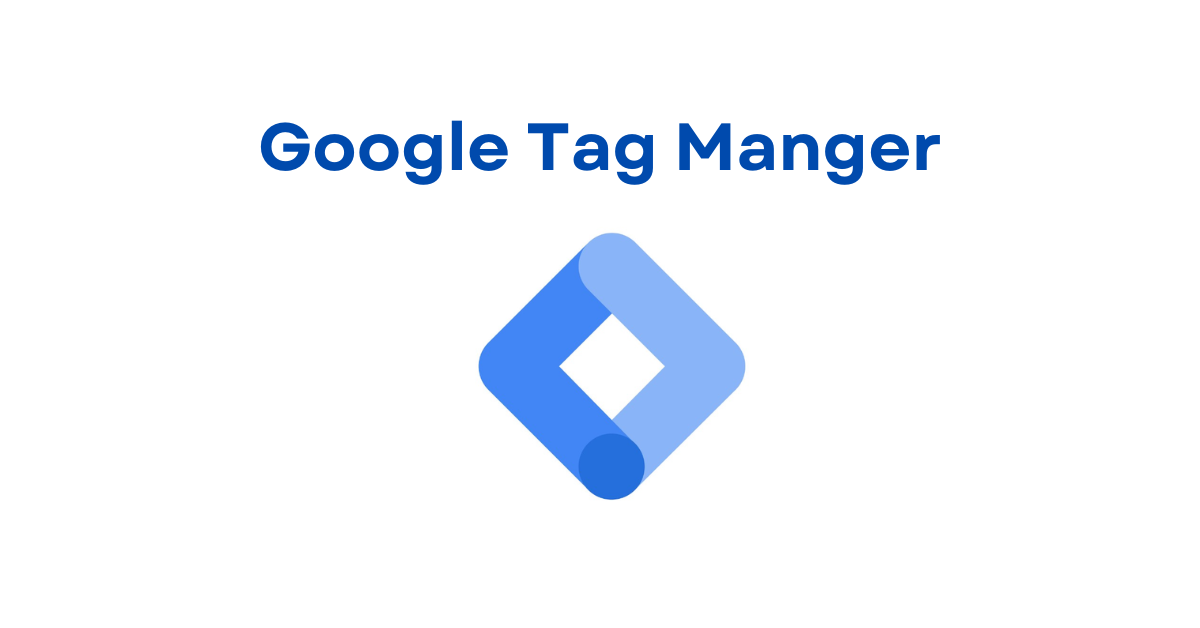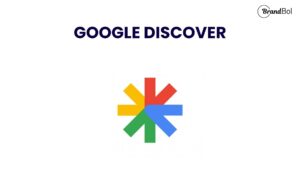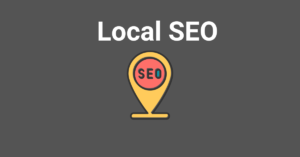In today’s digital world, data collection and tracking are essential for running effective marketing campaigns and understanding user behavior. However, managing multiple tags across various platforms can quickly become overwhelming. This is where Google Tag Manager (GTM) comes in. Google Tag Manager simplifies the process of managing tags and tracking events on your website, enabling marketers to make real-time adjustments without needing extensive coding knowledge.
This guide will walk you through the basics of Google Tag Manager, its benefits, and how to get started.
What is Google Tag Manager
Google Tag Manager (GTM) is a free tool from Google that allows you to manage and deploy marketing tags (snippets of code) on your website or mobile app without modifying the code directly. GTM acts as a container that holds all your tags in one place, allowing you to add, edit, and disable tags as needed, all from an easy-to-use interface.
A tag is a piece of code that collects data and sends it to a third party (e.g., Google Analytics, Facebook Pixel, AdWords). By managing these tags through GTM, you can streamline data collection, improve page load speed, and track user behavior without overloading your site.
Key Benefits of Using Google Tag Manager
1. Ease of Use for Non-Developers
GTM empowers marketers and analysts to manage tags without needing to modify the website’s code directly. This reduces dependency on developers and enables quicker updates.
2. Improved Site Performance
GTM organizes tags in a way that minimizes their impact on page load speed, improving user experience and search rankings.
3. Enhanced Flexibility
With GTM, you can add or update tags for different platforms (Google Analytics, Facebook Pixel, etc.) directly within the tool, giving you the flexibility to experiment with various tags and track metrics effectively.
4. Advanced Event Tracking
GTM’s event-tracking capabilities allow you to track specific actions, such as button clicks, form submissions, and video plays. This data can provide valuable insights into how users interact with your website.
5. Error-Checking and Debugging
GTM has built-in debugging and previewing features, so you can test your tags before they go live, reducing the chances of data-tracking errors.
Getting Started with Google Tag Manager
Here’s a step-by-step guide to setting up Google Tag Manager and creating your first tags.
Step 1: Set Up Your Google Tag Manager Account
1. Go to [Google Tag Manager](https://tagmanager.google.com/) and click on Create Account.
2. Enter your account name (usually your business name).
3. Specify the container name, which is typically your website URL.
4. Select the target platform (Web, iOS, Android, or AMP).
5. Once you click Create, GTM will provide you with two snippets of code to place on your website.
Step 2: Install the Google Tag Manager Code on Your Website
1. Copy the two code snippets provided by GTM.
2. Paste the first code snippet immediately after the opening `<head>` tag on every page of your website.
3. Paste the second code snippet immediately after the opening `<body>` tag.
4. Save and publish your changes.
This code enables GTM to act as a “container” for all your tracking tags, making it easy to add or adjust them from within the GTM interface.
Step 3: Set Up Your First Tag in GTM
1. In your GTM account, go to Tags > New.
2. Name your tag (e.g., “Google Analytics – Pageview”).
3. Choose a Tag Type by clicking on the box labeled Tag Configuration and selecting the appropriate option, such as Google Analytics.
4. Enter the required information for the tag, such as your Google Analytics ID if using Google Analytics.
5. Set up a Trigger to define when the tag should fire. For example, a “Pageview” trigger fires every time someone loads a page.
Once set up, click Save to complete your tag.
Step 4: Preview and Debug Your Tag
Before publishing, it’s crucial to preview and debug your tags to ensure they work correctly.
1. Click on the Preview button at the top right corner in GTM.
2. A new Tag Assistant window will open, allowing you to navigate your website and check whether the tags are firing as expected.
3. If you spot any issues, make adjustments in GTM, and preview the changes again.
Using GTM’s debugging feature helps ensure data accuracy and prevents tracking errors.
Step 5: Publish Your Container
Once you’re satisfied with the tags and triggers, it’s time to publish your container.
1. Click on Submit in the top right corner.
2. Add a version name and description for reference (useful if you need to revert changes later).
3. Click Publish to make your tags live.
Common Types of Tags You Can Create in Google Tag Manager
1. Google Analytics Tag: Tracks page views, events, and eCommerce transactions.
2. Facebook Pixel: Tracks conversions and user behavior on your site for Facebook ad optimization.
3. AdWords Conversion Tag: Tracks AdWords campaign conversions to improve ad targeting.
4. Remarketing Tags: Tags for platforms like Google Ads to remarket to users who’ve visited specific pages.
5. Custom HTML/JavaScript Tags: Custom scripts for advanced tracking needs (e.g., heatmaps or form tracking).
With GTM, you can manage all these tags in one place without modifying the website code each time.
Tips for Making the Most of Google Tag Manager
1. Organize Your Tags, Triggers, and Variables
Use clear and consistent naming conventions for tags, triggers, and variables. This will make it easier to manage your GTM account as it grows.
2. Use Built-In Variables and Triggers
GTM offers built-in variables (e.g., Page URL, Click Text) and triggers (e.g., Pageview, Click) that simplify tag setup. Familiarize yourself with these to maximize GTM’s functionality.
3. Test Tags Regularly
As you add or modify tags, use the preview and debug mode to ensure accuracy. This is especially important when updating tags for campaigns or new website features.
4. Create Custom Events for Specific Actions
Use GTM’s event tracking to set up custom events, like tracking clicks on specific buttons or downloads of certain files. Custom events can provide insights into user engagement beyond pageviews.
5. Document Changes
GTM offers a version control system, but it’s helpful to maintain notes about changes made. This can be especially useful if multiple people are managing the GTM account.
Final Thoughts
Google Tag Manager is a powerful tool for any marketer or website owner, enabling you to streamline tracking efforts, improve site performance, and gain insights into user behavior without extensive coding. By understanding GTM’s structure and capabilities, you can enhance your data-driven decision-making, optimize marketing strategies, and stay ahead in today’s digital landscape.
Whether you’re managing a single tag or hundreds, GTM makes tracking and managing user data easy, flexible, and effective. So, take the time to learn the basics, and start harnessing the power of Google Tag Manager for your website today!
With these steps, you’re well on your way to leveraging Google Tag Manager to simplify and enhance your tracking efforts. Happy tagging!